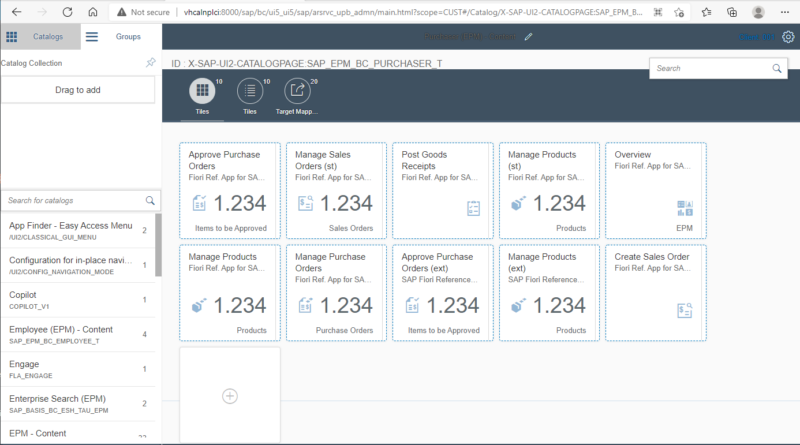Fiori Launchpad Designer
In the last article, we talked about the Fiori Launchpad and how it is the main UI component for executing Fiori apps. In todays post, I will introduce you to the Fiori Launchpad Designer which is used to modify the applications that are visible on the launchpad.
The launchpad designer can be accessed in the following two ways
- execute transaction /n/ui2/flpd_cust
- open the url “http://<server name>:<port>/sap/bc/ui5_ui5/sap/arsrvc_upb_admn/main.html?scope=CUST”
On opening up the launchpad designer, we get to see the following home screen. The first things you will notice is that on the left sidebar, we have two tabs, Catalogs and Groups. One of these two tabs need to be first selected depending on whether you will like to work on Catalogs or Groups
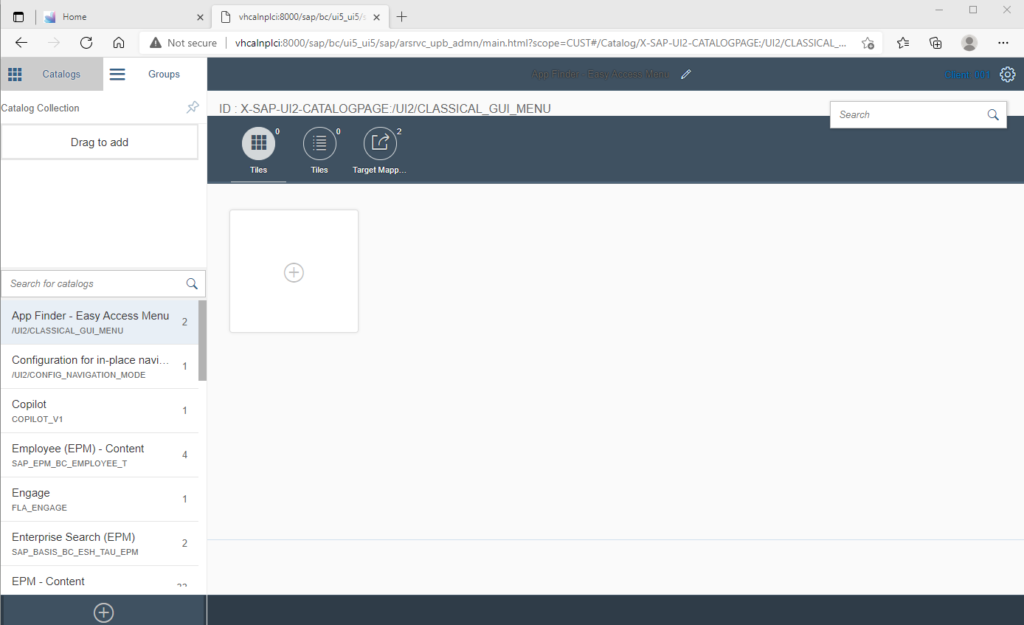
We first select the catalog tab. The catalogs which are available in the system are displayed in the list shown on the lower portion of the sidebar. At the very bottom of the sidebar we can also see a + button to create new custom catalogs.
We click on the app that we would like to modify or view to open up details for the selected catalog on the right hand region of the screen. This area the details of the app tiles which are mapped to the catalog. We also get an option to add new tiles to the catalog. While adding new tiles we need to keep in mind that a catalog is a collection of both tiles and also target mappings.
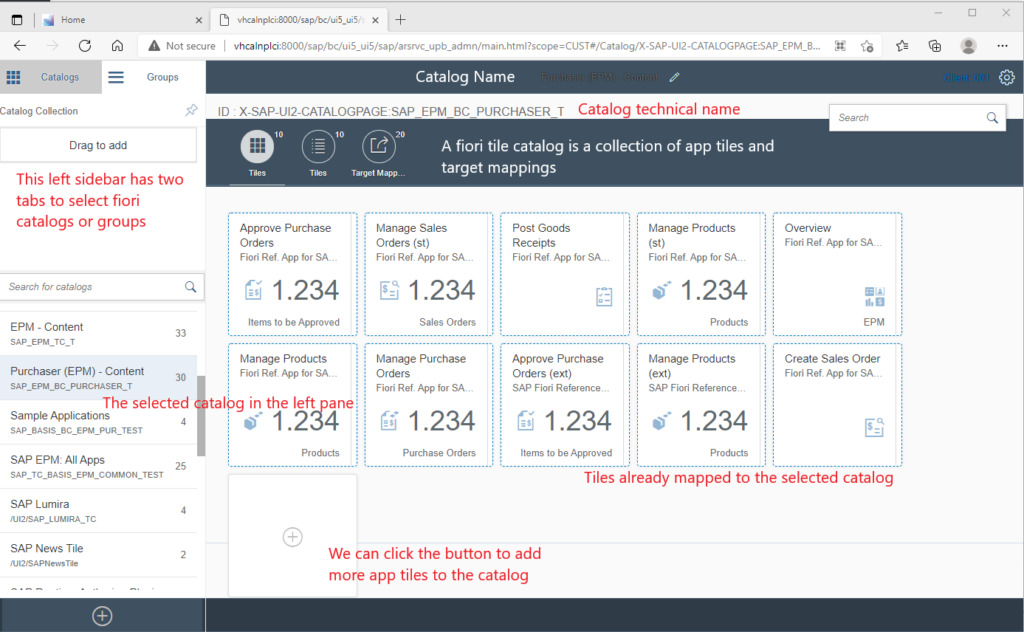
To view / add / modify the target mappings for the tiles n the catalog, the tile mapping tab needs to be clicked. The screenshot below shows the details of the target mapping that are already present in the catalog.
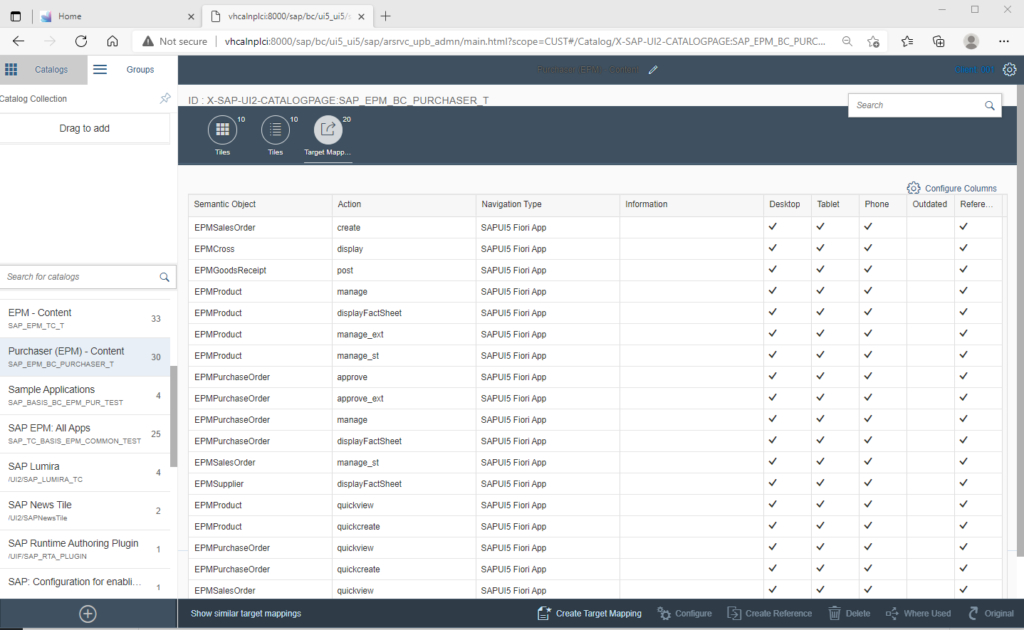
Selecting the group tab from the sidebar opens up a similar UI screen. We can select the groups from the list of groups already created or click the + button to create a new group all together. The right hand side region shows the app tiles which are already present in the group as shown in the screen below.
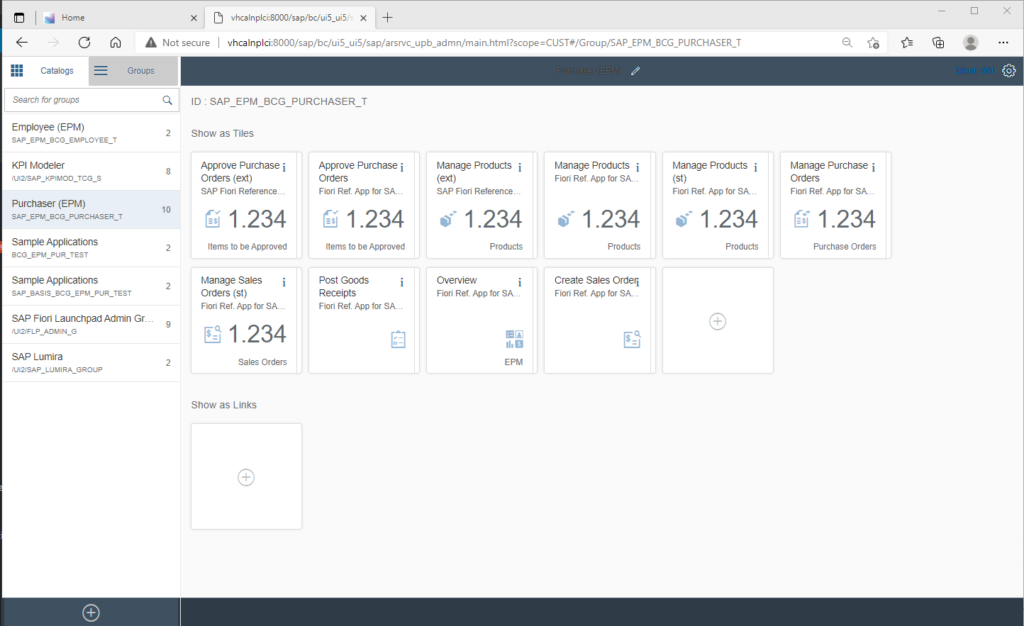
Please note that this article doesn’t mention the low level details on creation of new catalogs or groups. This is on purpose as for many clients, creation of catalogs or groups would be handled by a separate team of developers with the security team only being responsible for creating the roles to give access to the catalogs, groups and the fiori app tiles mapped to the catalogs. In the next post, we would discuss the process to create roles for fiori.