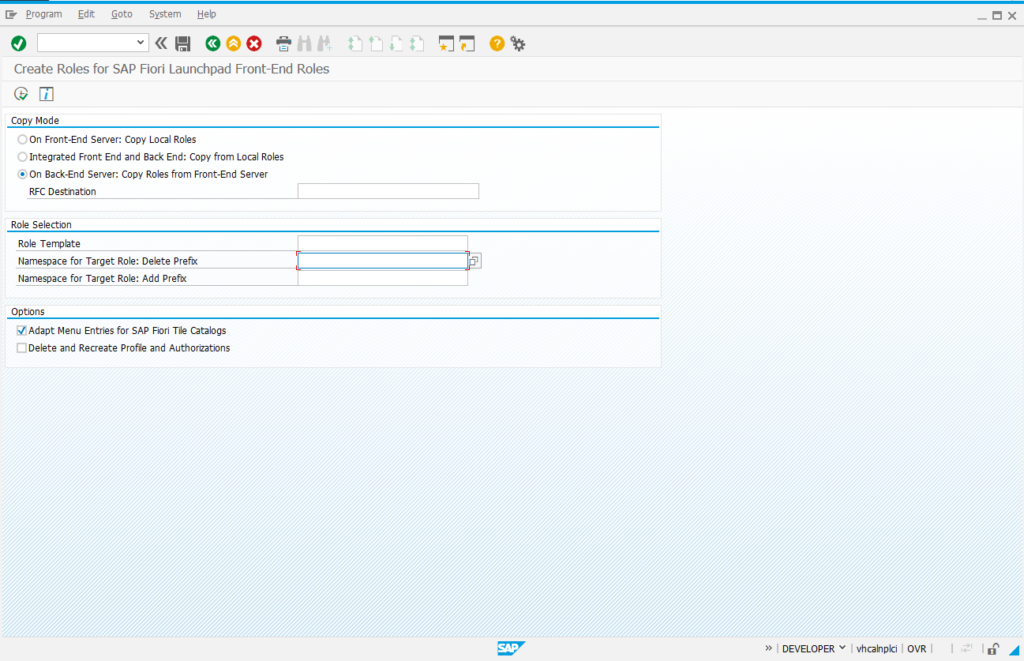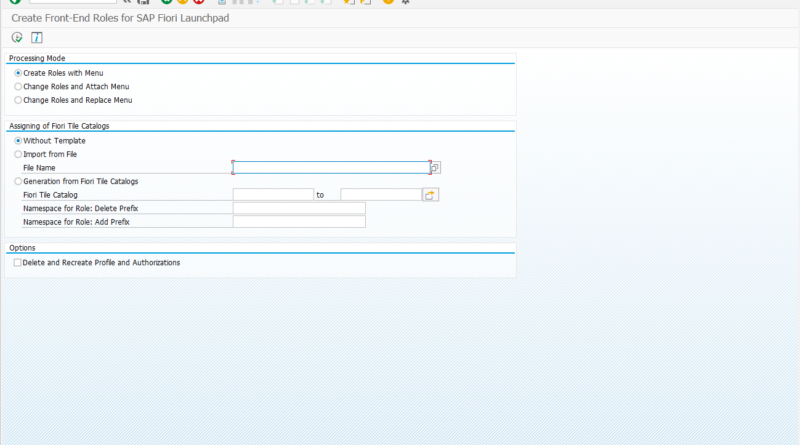Mass Creation of Fiori Roles
Clients who are working on a greenfield or brownfield implementation of S4HANA typically need to create a large number of roles to give access to Fiori catalogs and groups. To help with this manual task, SAP has provided a few programs which allow the mass creation /update of Fiori Roles. The mass maintenance program provided by SAP is “PRGN_CREATE_FIORI_FRONTENDROLE”. Since this is not a tcode, you cannot really execute it directly but need to use transactions like SE38 or SA38 for the execution. Execution is similar to the process for execution any other executable SAP report. We enter the program name and click the execute button.
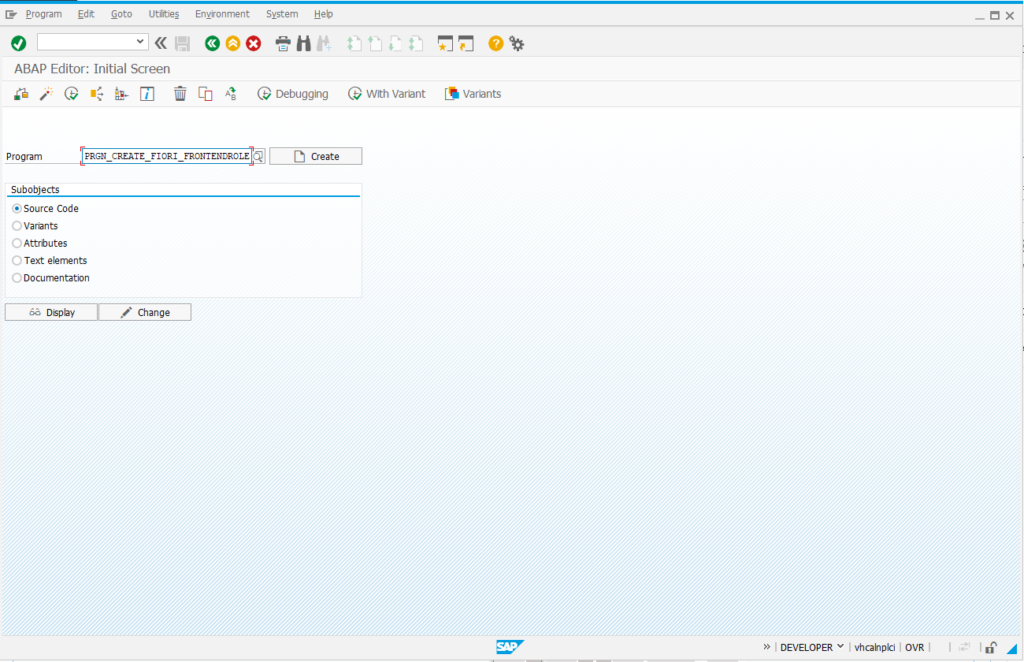
The home screen of the report is shown below. You will notice that the program provides various options for mass creation of roles.
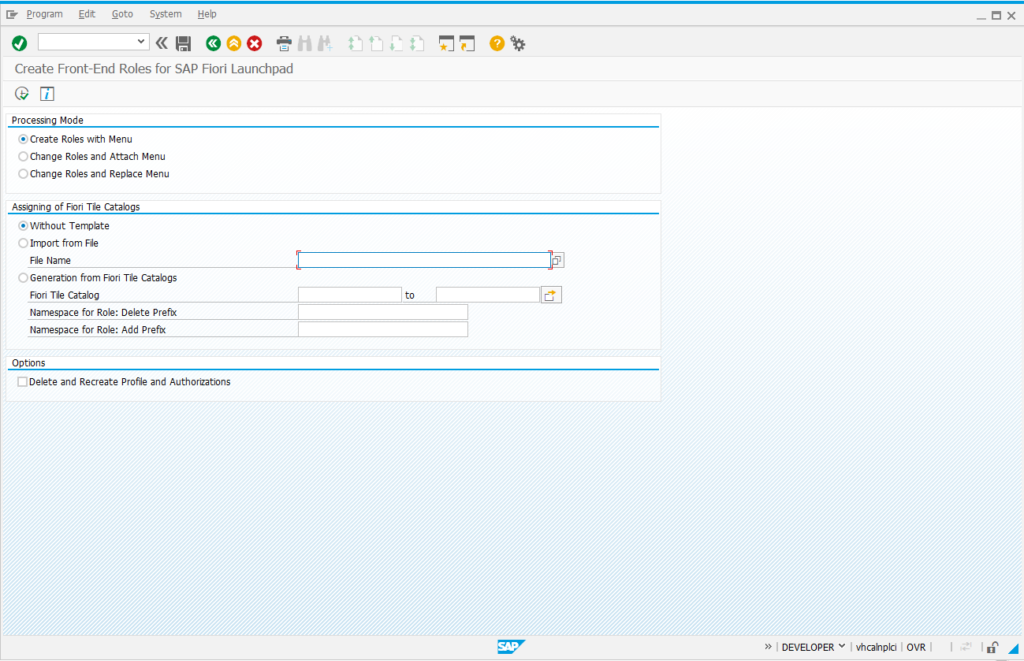
The program allows the creation of PFCG roles for Fiori Catalogs be selecting the third option – Generation from Fiori Tile Catalogs. One or more Tile catalogs are entered in the selection options and the report is executed. You can also add a prefix for the role names based on your naming convention for roles. The next screen, displays the roles to be created based on entered data.
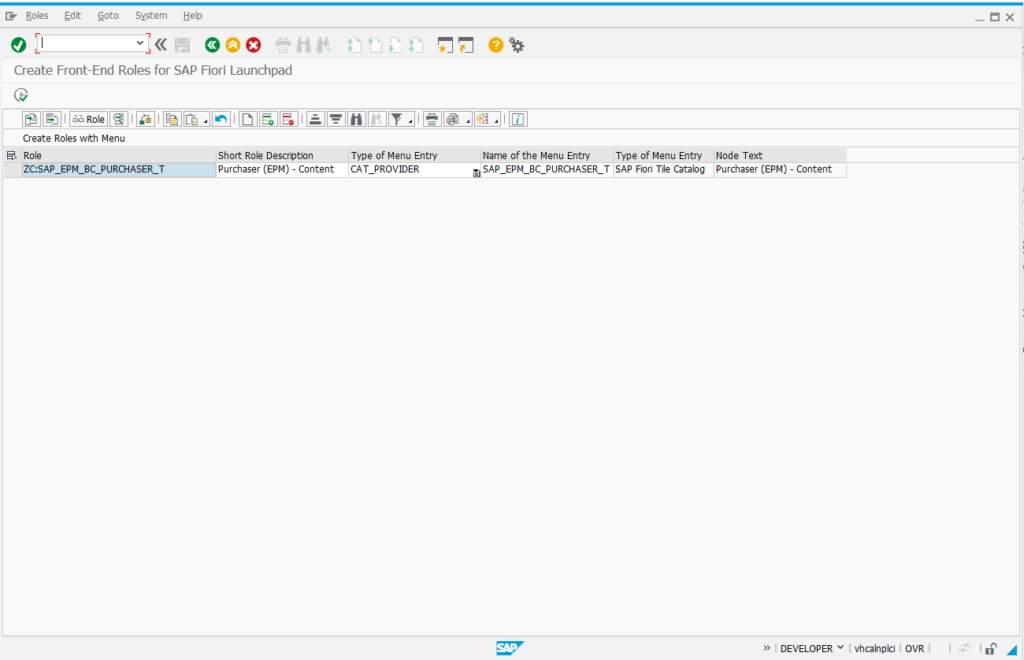
PRGN_CREATE_FIORI_FRONTENDROLE – Create Role from Catalog
To actually create the roles, you click the execute button from this screen. You can manually enter more rows in this screen to create more roles. After execution of the report, one or more role are created and the system returns the message below if roles are successfully created.
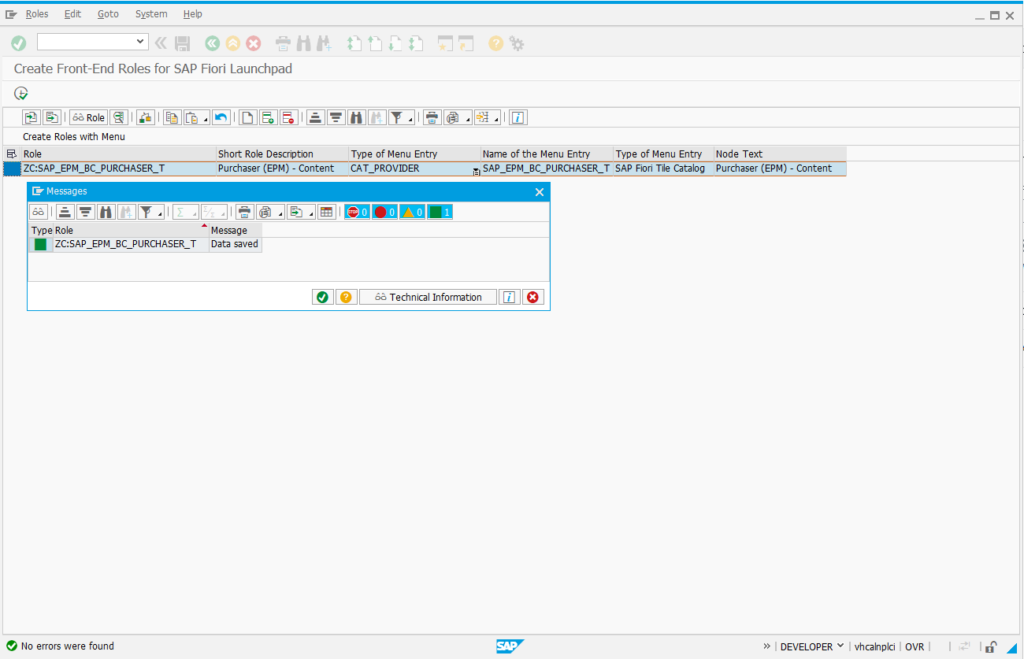
PRGN_CREATE_FIORI_FRONTENDROLE – Roles are successfully created
The role created through this automated tool can now be checked in PFCG. The authorization for the objects would still need to be maintained manually as in the case of roles directly created in PFCG.
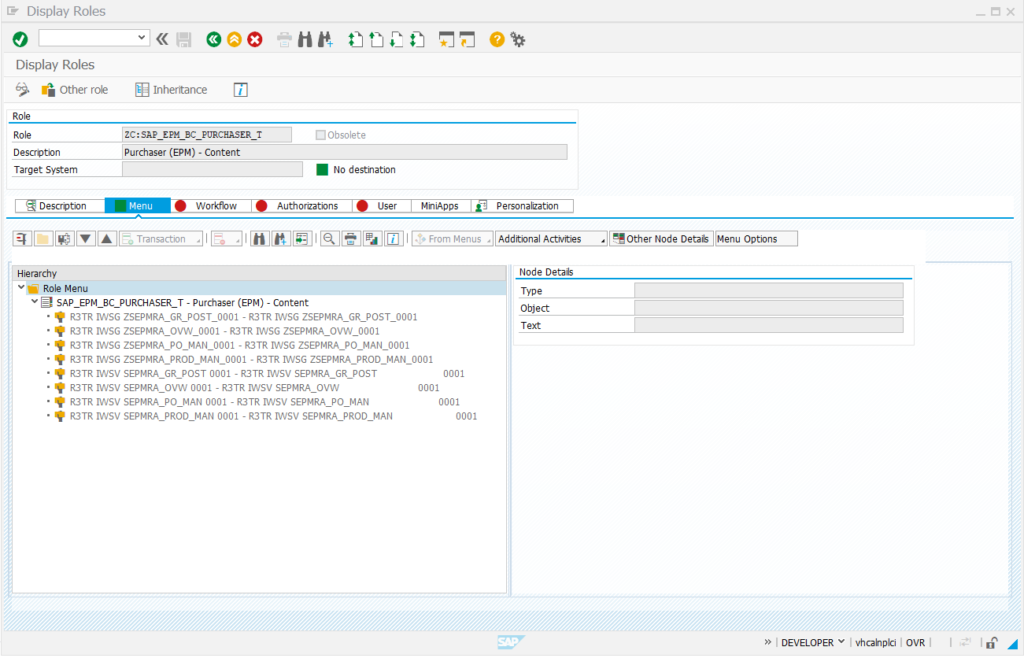
The program also allows the import of Fiori role data through a tab delimited text file with the format given below. The tab delimited file can be prepared from an Excel spreadsheet which helps in manipulating data easily. In the template CAT_PROVIDER rows indicate Fiori catalogs while GROUP_PROVIDER indicates a Fiori Group.
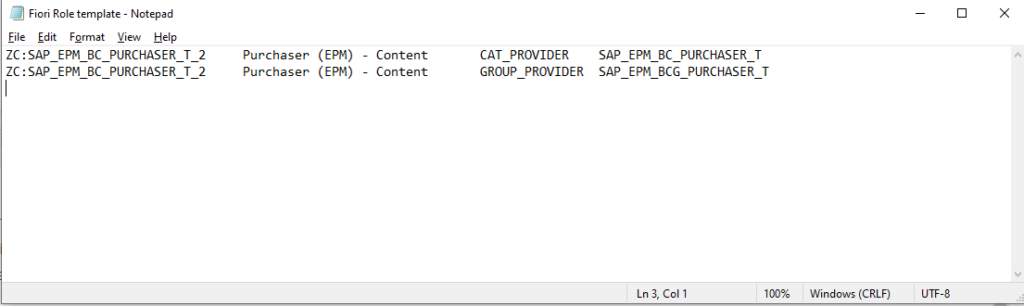
PRGN_CREATE_FIORI_FRONTENDROLE – Role import template
On selecting the text file from the initial screen, you get the standard second screen which displays the data entered for role creation. You click the execute button to create the roles.
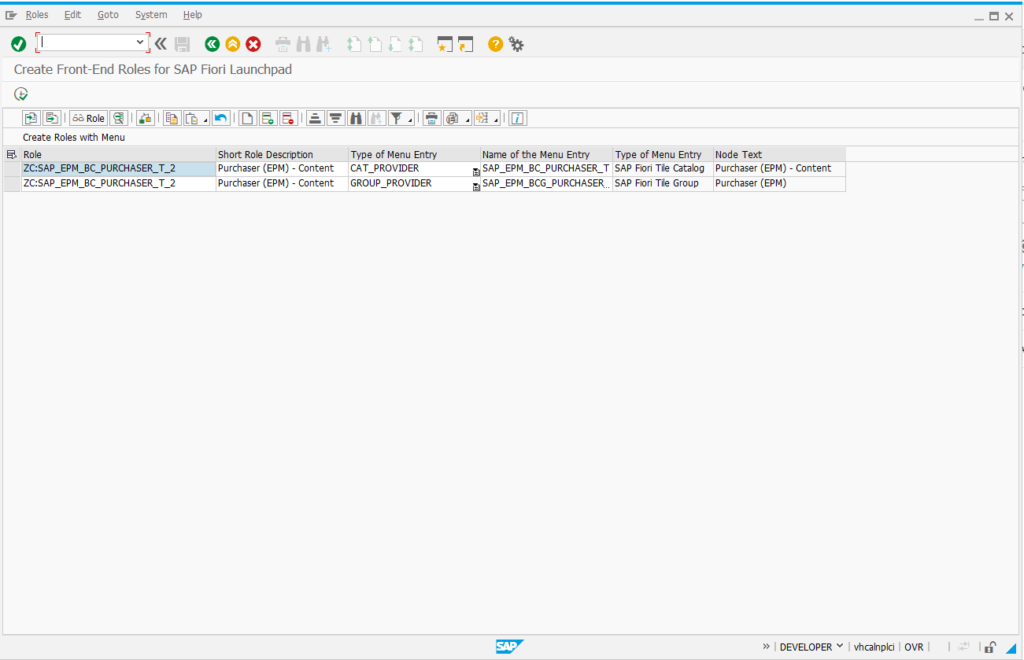
PRGN_CREATE_FIORI_FRONTENDROLE – Role data after import through text file
The newly created role can be verified in PFCG which shows both the catalog and group has been added to the role menu.
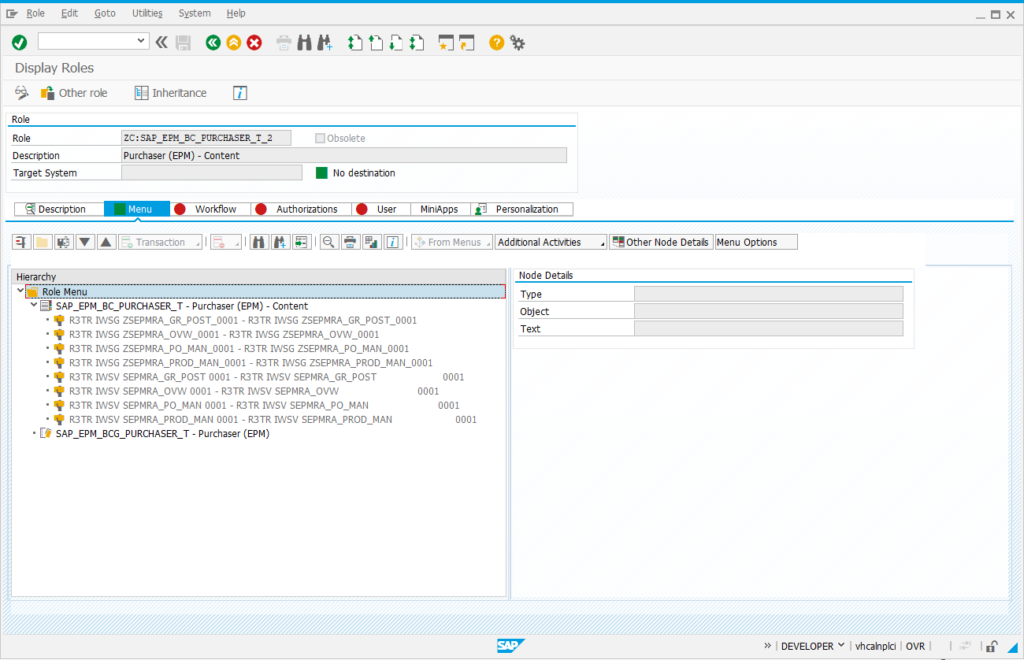
While this post demonstrates the process to create new roles, the program also allows the update of existing roles by using the corresponding options from the initial screen of the report. Also, in case you are using two different systems for your Fiori frontend and backend, SAP provides another program to created the backend roles – PRGN_CREATE_FIORI_BACKENDROLES. This takes the frontend roles created as input and creates the corresponding roles in the backend system. the backend roles do not have catalog or groups but do have the services needed to run the applications.