Query Designer
Query Designer, as the name suggests, is an application within SAP BW which allows us to create new queries or display/ change existing ones. It can be launched by trying to change a query in BEX analyzer or by a separate link in the SAP GUI menu. The options in query designer has changed quite a bit between BW 3.5 and BI 7. However the essential functionality remains the same. Lets start our discussion by displaying a query in the BW 3.5 designer.
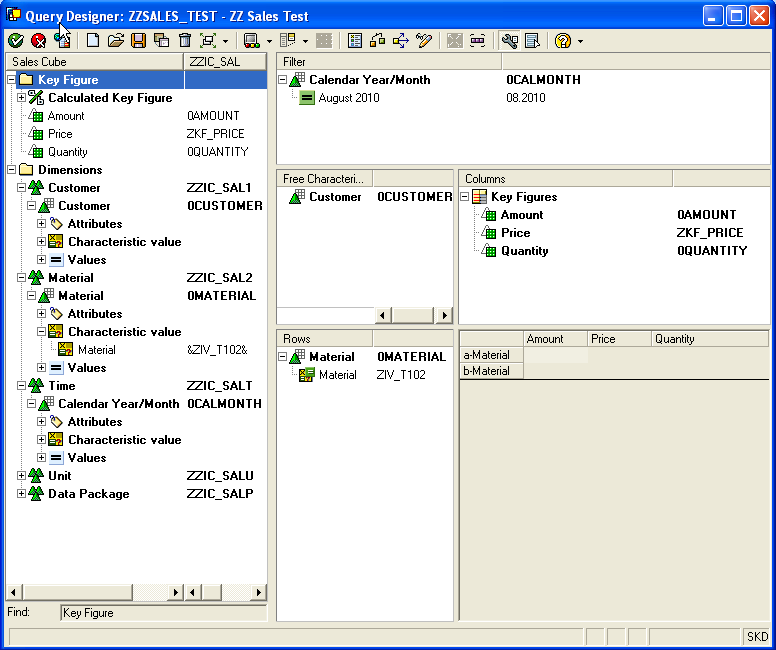
The leftmost bar displays a list of InfoObjects, both characteristics and keyfigures, which are defined for the InfoProvider. The rest of the Designer display the different design areas in the query. Thus we have separate areas for filters, free characteristics, rows and columns. The bottom right area gives a pre-view of the query output. This is how the result from the query will look like once its executed through Bex. We now selectively drag InfoObjects into the different areas of the query depending on our reporting needs. In general, characteristics appear as filter criteria, free characteristics or rows while keyfigures appear as columns. Characteristics also should be restricted to particular values as otherwise all data for them will be pulled into the query result and result in long execution times for the query. Characteristics can be restricted to actual values or to input variables which prompt user for values during query execution. In the displayed query, the filter criteria calendar year/month is restricted to Aug, 2010 while material is restricted to an input variable. We also have an option of using authorization variables, where an input variable is automatically filled by the authorized values for the executing user.
Query Designer also allows the use of calculated key figures, restricted key figures and provides many different options for controlling the display of the InfoObjects. We would not get into these details as our intention is only to concentrate on the security aspects of query design. We end our brief introduction to Query Designer by opening the same query opened in Query Designer for BI 7.Though the look and feel, and certainly the features, is different it has the same basic areas. The difference which is readily observed is a separate tab to contain all the filter criteria. One important factor to note, is while queries designed in the old designer can be opened in the new version, the reverse is not true.
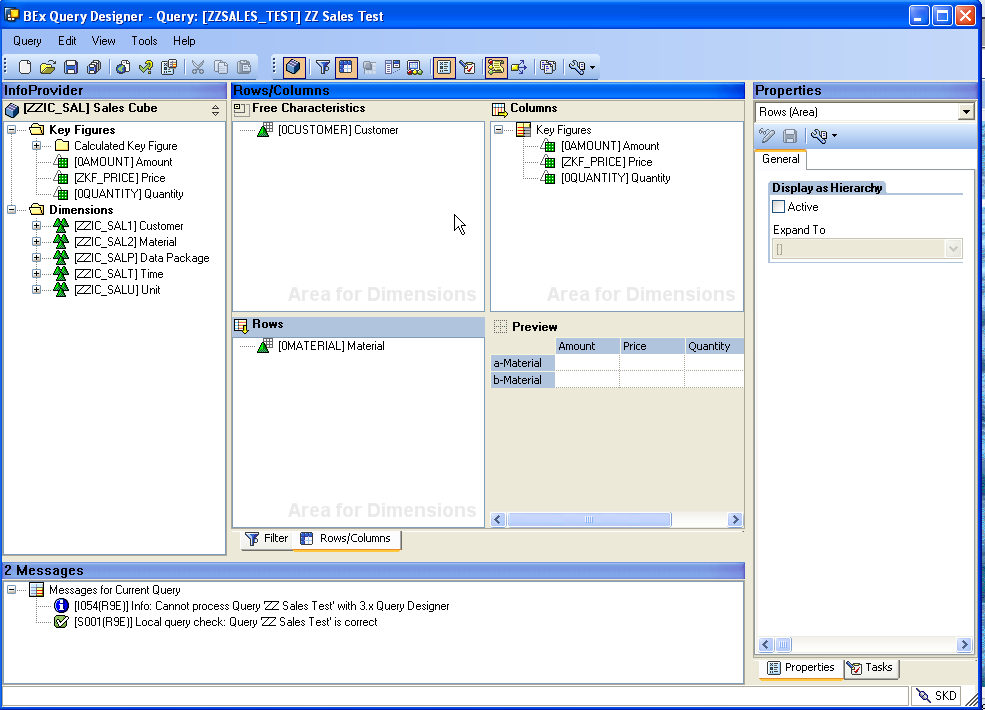
Hi Aninda. I´ve just found your site. It is very good!!!
I have a question. I have a BW production enviroment that is totally closed for editing. It is correctly configured in SC06 and SCC4. However, I can edit queries (by using Bex Query Designer), DTP´s, infopackages and process chains.
How can I avoid editing queries by using query designer? Do I have to create a auth. object?
Thanks a lot!
Editing queries is controlled by 2 main objects, S_RS_COMP and S_RS_COMP. Search the documentation for either of them at sap.help and you will get enough pointers at how to restrict modification of queries in any environment.
Hi Aninda,
How to differentiated workbooks and quire reports.
The query is really a design view of the characteristics/ keyfigures which make up a Infoprovider. A workbook on the other hand is the formatted result of one or more queries. To execute/refresh a workbook you would need access to all the underlying queries and the InfoObjects in them.
Difference is as follows: –
A query is the technical definition of the report structure.A workbook as an excel file in which one or more queries can be embedded. You can refresh the workbook after connecting to the BW system, and the query in it will be refreshed and will be populated with current data. The reason for creating workbooks is that using the same query, different report formats can be saved for future reuse. Also users can set up their own report formats and save as workbooks in their favorites
Hi Aninda,
How to restrict two user’s reports in BI role level/Authorization Objects level. We need only display access. How to restrict the users in BI level.
Query creation/display/change is controlled by the S_RS_COMP authorization object. Feel free to browse through the rest of the articles on BW. I am sure you will find the answer to your question.