Creating Users and Groups in CMC
Like most other SAP applications, BOBJ uses a Role Based Access Control Mechanism. To assign roles or rights to a user, a user account needs to be created in CMC. Further users can be assigned to user groups and rights assigned to user groups. Assigning rights to groups is a much better option as it leads to much lesser maintenance than assigning rights to individual users. We can create users or user groups by navigating to the “Users and Groups” area of the CMC. The screenshot below shows the main screen for the users and groups section.
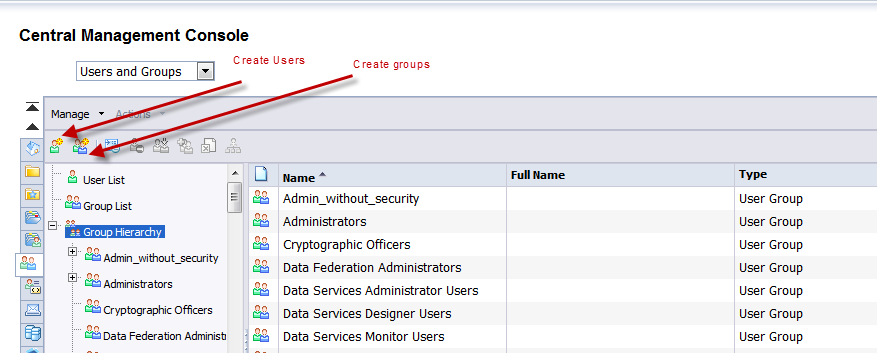
To start with, we create an “Enterprise” user. An enterprise user is one who’s details are directly created in the CMC. This is in contrast to users who are imported from external sources like a SAP BW system, a LDAP server or a MS Active Directory account. On selecting the create user button we are taken to the following screen which we need to fill out.
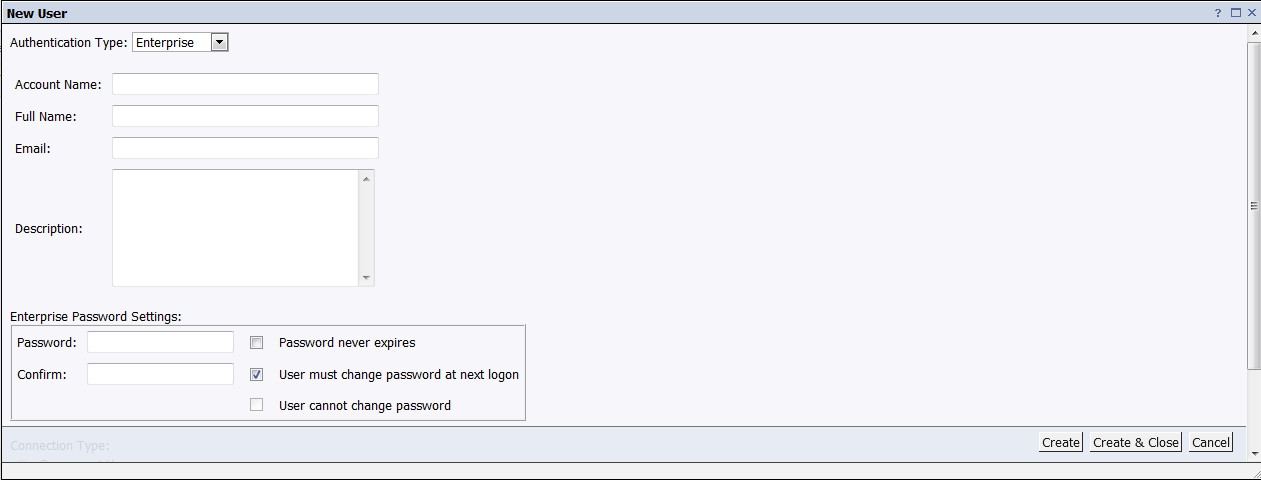
Most of the fields to be completed are self explanatory. The only one that I will individually mention are the radio buttons for Named or Concurrent user. Both these depend on the BOBJ licenses bought by your company. There are some types of licenses which would only allow you to create concurrent users. Next we create a user group in CMC. The process is even more simple than creating users. We just need to give the group a name and a description as shown below.
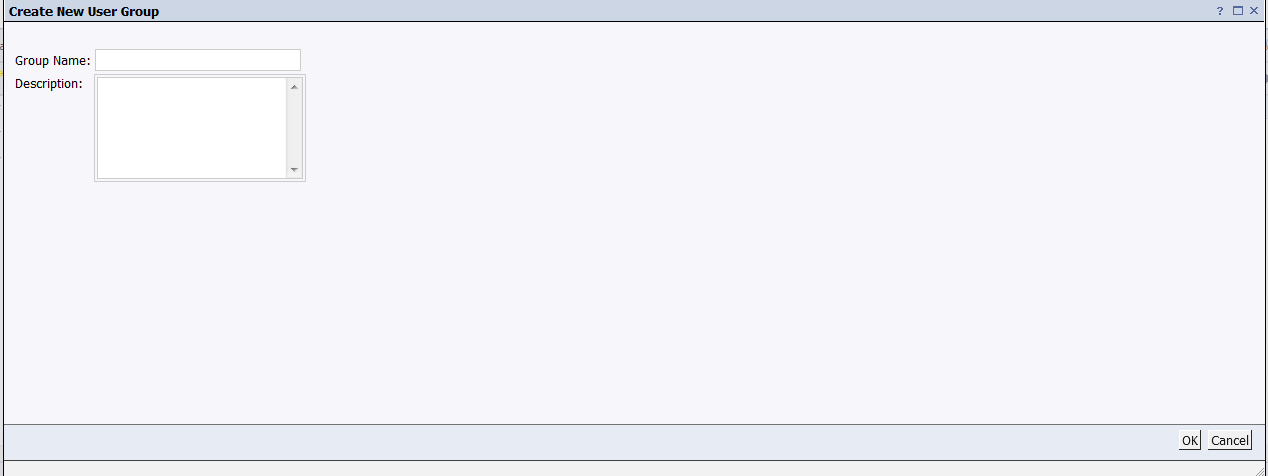
The next step is to add one group to another. The processes is similar when we are adding users to groups. We first select the group to which we are adding memebers and select the option “Add Members to group” from the pop-up menu as shown below.
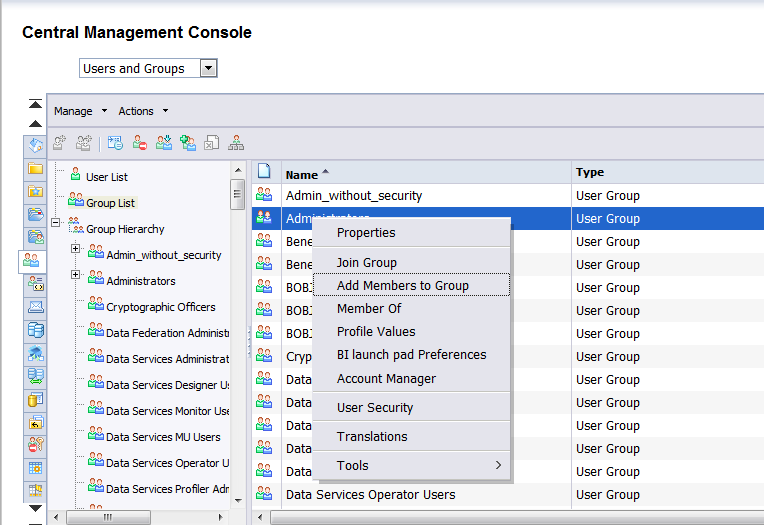
In the next screen we have the option of selecting users or groups which we want to assign to the parent group. We use the higlighted arrow keys to add them to our source group. Once done with selecting users, we can just click the ok button.
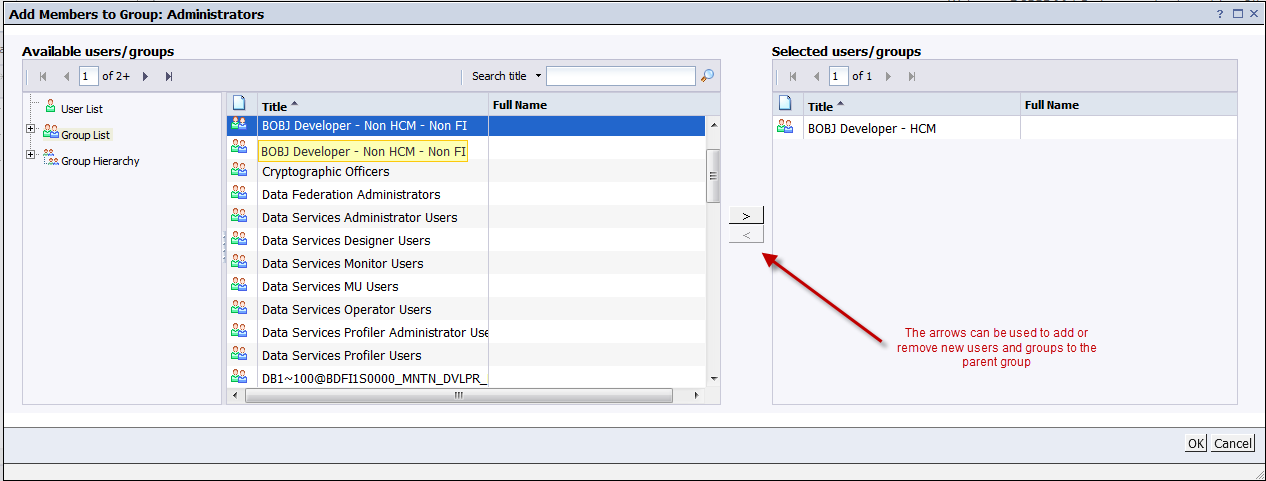
Hello Aninda,
Wishing you a great new year filled with happiness and success.
I have been following your blog for past couple of months, really great stuff!!
Happy to see your posts on SAP Business Objects Security,it would be greatful if you can post SAP GRC information as well.
Thanks,
Shyam
Luvly Series Aninda… Please continue with it… Awaiting your nxt topic on BOBJ
Nice to see your blog. I was searching for BOBJ Security in google and got to see your blog. This is really helpful for me. Also if you can share GRC stuff that would be really helpful.
Hi Anandi,
Thank you very much for providing this information. It really helps me to understand the concept of BO. Please keep position more information on BO.
Additionally I just want to request you to keep a tab on the ads that are displaying in this website. Even though the content is so good I cannot open this website in office as there are inappropriate ads steaming.
I have deleted de administrator rights to manage user groups. Do you know how can i receover this ?
There should be an default user account called “administrator” which should have access to everything within BOBJ. However if you had changed the rights of the administrator group itself then you are out of luck.
Hi Aninda, is there an easy way to add multiple users to BO group than searching each user and adding them.
We have around 500 users and I need to add 50 of them to a group