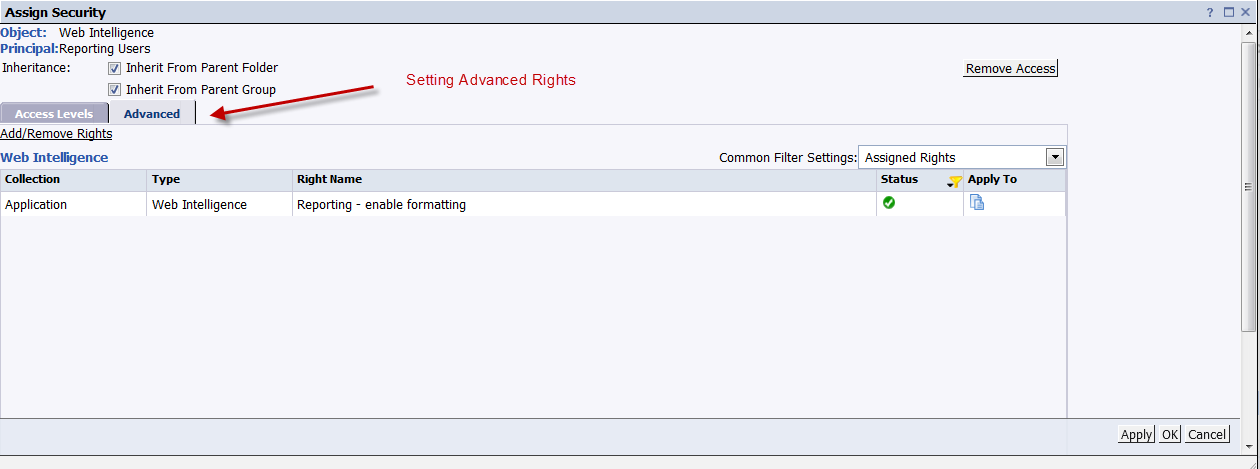Application Rights in BOBJ
Just like rights for content, Business Objects also allows us to set the rights that users have for specific application types. These basically control what a user can do on a particular application. Some examples would include the ability to create or change the design of a report or even to filter a report output. Its a best practice to maintain content rights and application rights in separate groups.
The steps in setting up application rights mirror the ones for setting up rights for content access covered before. In the example below, we will be setting up a user group with access to change formating for WEBI reports. This will also explore the option of setting up security through “advanced rights” rather than through the use of access levels. First we create a user group called “Reporting Users” as formatting content is something that all reporting user might need access to. To add the appropriate rights to the group we navigate to the Application section within CMC, select the Web Intelligence entry, then the menu entry for Manage>>User Security
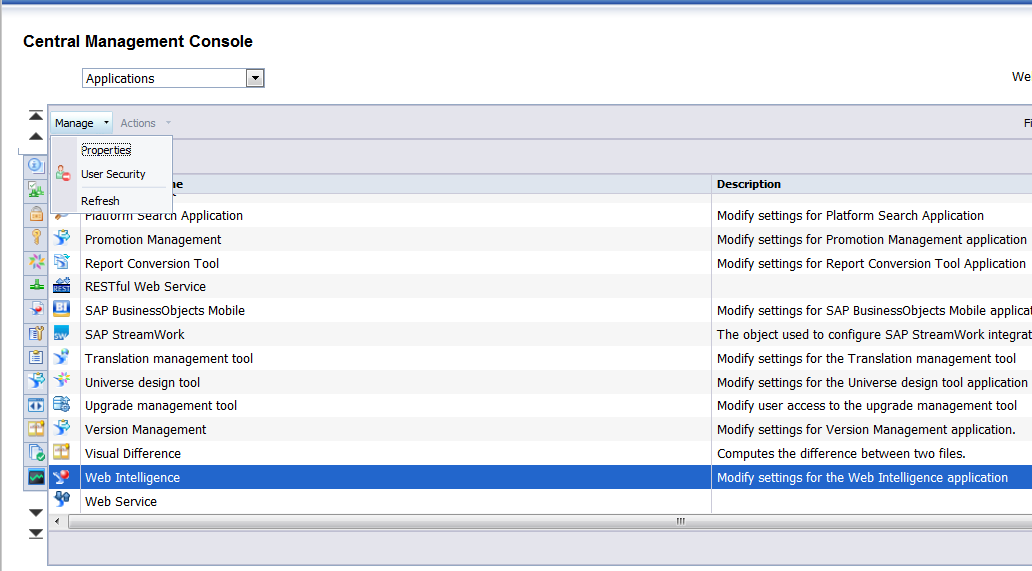
Now, we can use the “Add Principals” button to add new user groups and the application rights needed. In the example only a single application right is granted. This right “Reporting – Enable Formatting” will allow a user to filter on the Webi report output.
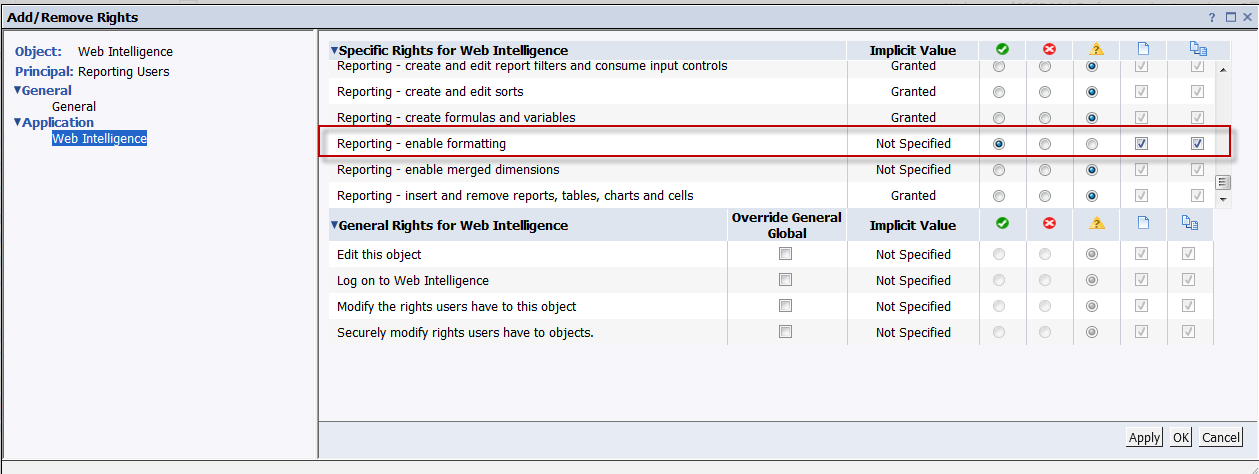
Finally you will notice, that application right in this case is set via the “Advanced” tab and not through “Access Level”. This is ok as this same access would not need to be replicated across multiple groups. If multiple groups would have needed the same access, access levels would have simplified maintenance.